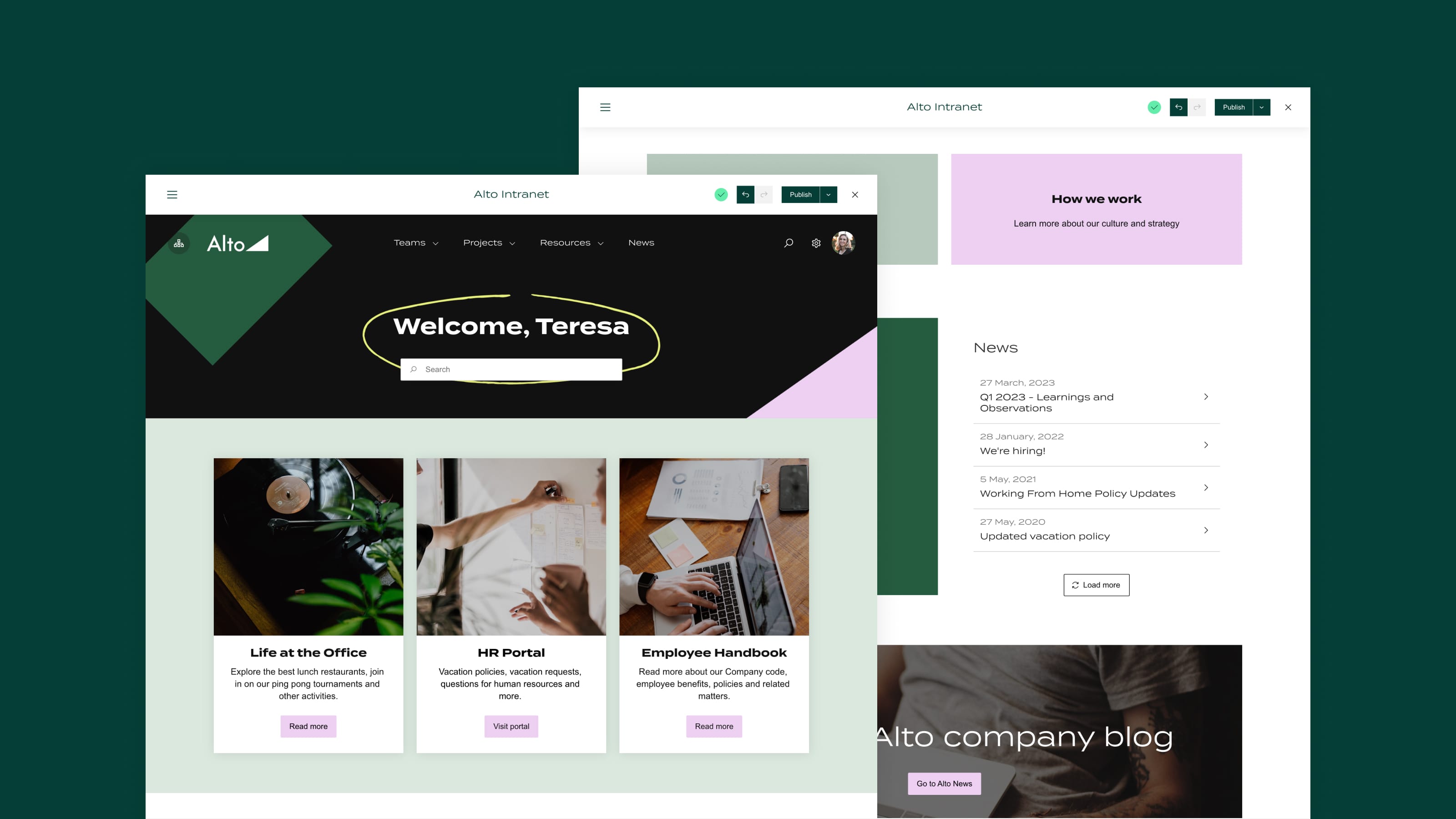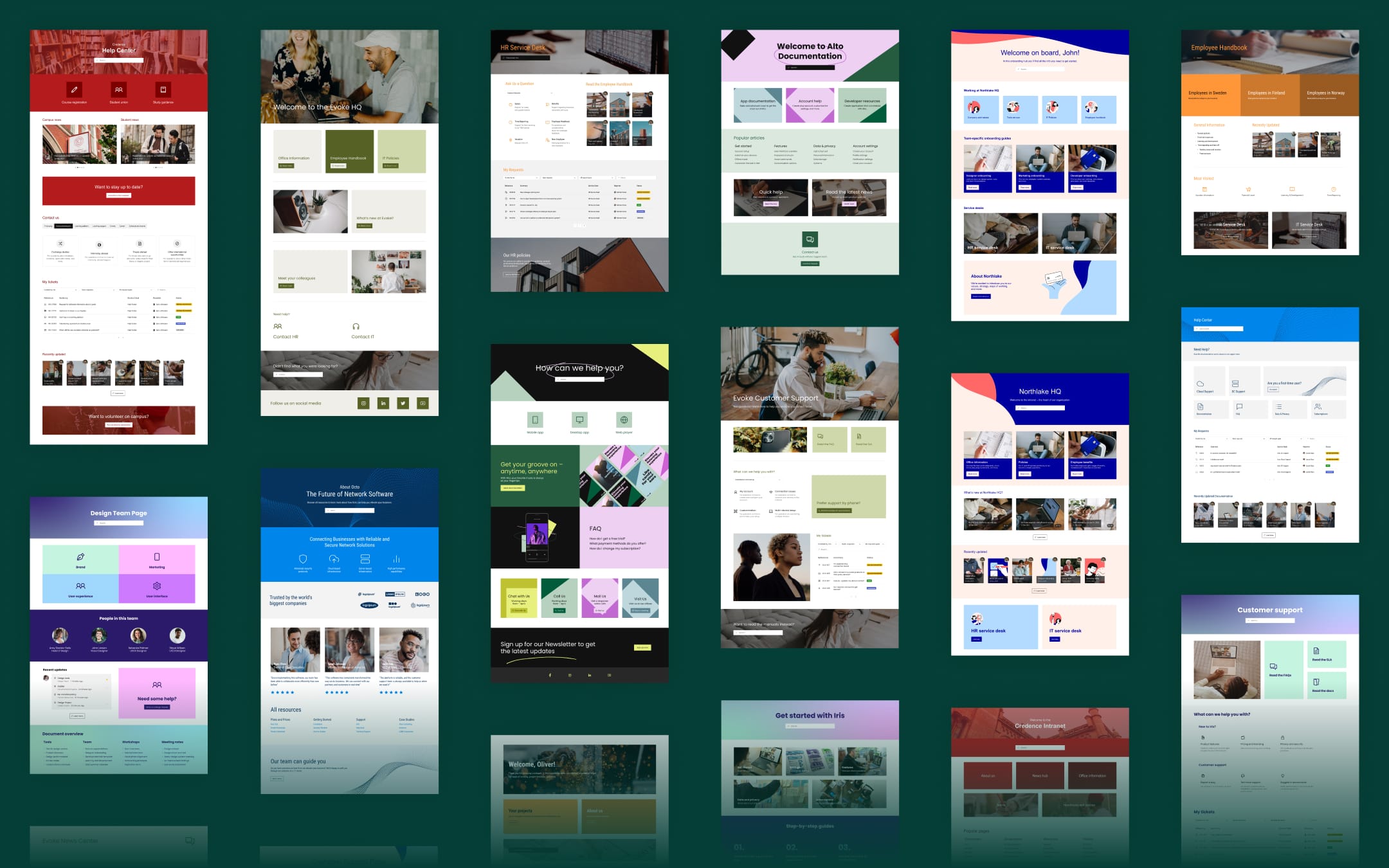
Not a designer? No problem. Refined templates make for quick, easy site-building
Whether you’re building your first site or your third, landing page templates make easy work of getting Confluence and/or JSM Cloud sites up and running fast.
You’re ready to transform Confluence and JSM into custom, branded sites tailored to your users' needs. You want to give them better UX, apply a branded theme, and highlight the most important content to make navigation and discovery as easy and intuitive as possible.
But there’s a catch: you’re not a designer. And let’s face it — when it comes to site-building, looks matter.
Or: You’re short on time, and you don’t really know what belongs on your site home page or key landing pages within the site.
Well, we have just the fix.
Templates in Refined can accelerate site-building and give you a professionally designed layouts to use as an easy launch or expansion point for your intranet, documentation site, support desk, or otherwise.
If that sounds easy, it is. Read on to learn more about templates and how to use one today.
What are Refined templates?
Templates are pre-built layouts in the Page Builder available in Refined for Confluence and Refined for JSM Cloud. They give you a head start on page design for your site home, or on landing pages elsewhere around your site. They can be easily customized by changing colors and photos; adding, removing, or moving modules on the page; adding View Permissions to limit access for certain users; and adding your corporate logo.
Conveniently, we’ve done the work of thinking through what the page should contain, and how to arrange its contents, so that you don’t have to.
What kind of Confluence and JSM templates are available in Refined?
Templates are available for these types of sites and landing pages below. Note that some are only available with Refined for Confluence, and others are only available with Refined for Jira Service Management.
- Intranet home pages
- Documentation home pages
- Internal support home pages (ITSM)
- Customer support home pages
- HR Service desk home pages
- Team home pages
- Project home page
- News page for intranets
- New-hire onboarding page for intranets or HR sites
- Employee handbook page for intranets or HR sites
- About Us page for a public site
- IT policies page
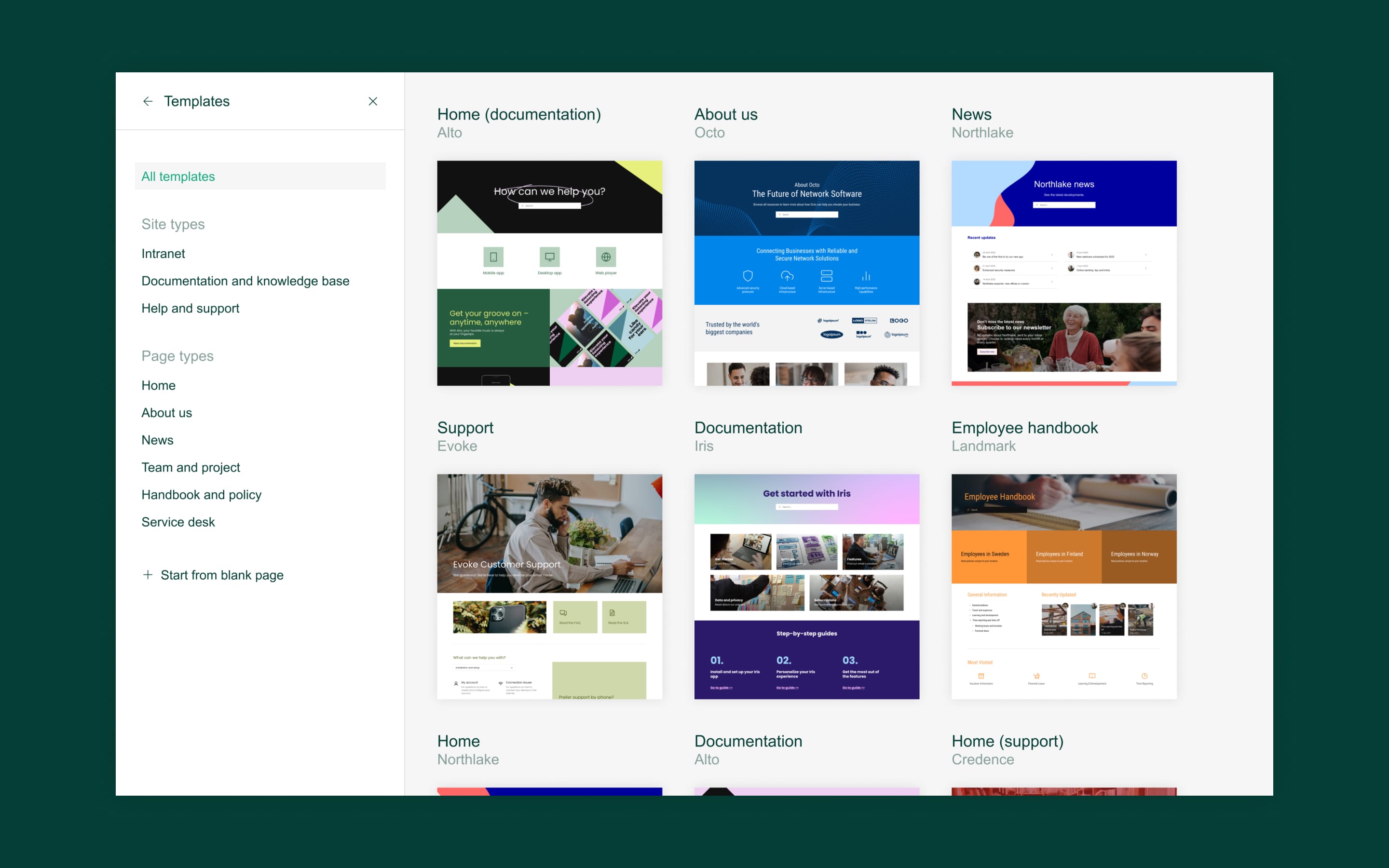
How do I use templates?
Simply create a site and choose a template in the Page Builder that works for your users and the type of site you’re building. Or, add on to an existing site with a new landing page housing one or more Confluence spaces and/or JSM portals. If you’d like, you can tweak it to your liking by swapping in your logo, adjusting the color palette to reflect your brand, and rearranging or swapping out modules so that your choice of content is displayed on the page.
Access more instructions here.
Where do I find the templates?
Templates live in the Page Builder. To select a template, simply open the left-hand menu and click Templates.
Once you choose a template, you can modify it to your liking as you would any other page in the Page Builder.
There are a number of ways to customize Refined templates:
- Switch up the layout: Add or remove modules and rows, and change the way they're arranged or sized on the page.
- Apply your brand: Swap in your brand colors, corporate logo, and images.
- Control access: Set access permissions on modules to govern who see’s what, with the goal of limiting access to sensitive information, or serving up only relevant info and resources to your various user groups.
Learn about the all the ways you can customize designs in the page builder here.
How Confluence and JSM sites come to life with Refined for Confluence and Jira Service Management Cloud
Building sites with Refined is easy. Simply install Refined for Confluence or Refined for Jira Service Management Cloud from the Atlassian Marketplace, create a site in Refined, and add your choice of spaces and projects from Confluence and/or Jira Service Management (what you can add depends on whether you have Refined for Confluence or Refined for JSM installed, or both).
Arrange what you’ve added from Confluence and/or JSM into a user-friendly drop-down navigation menu that lives at the top of your site.
Then, build-out your site’s home page and other landing pages using templates available in the drag-and-drop Page Builder. Or, you can start from scratch if you prefer.
You can also apply themes, set permissions, add cookie consent, and configure other customizations.
Visit our Get Started guide for more-detailed instructions on how to get up and running.
Start building a Confluence or JSM site today
Try Refined for Confluence and Refined for JSM Cloud free on the Atlassian Marketplace for 30 days.
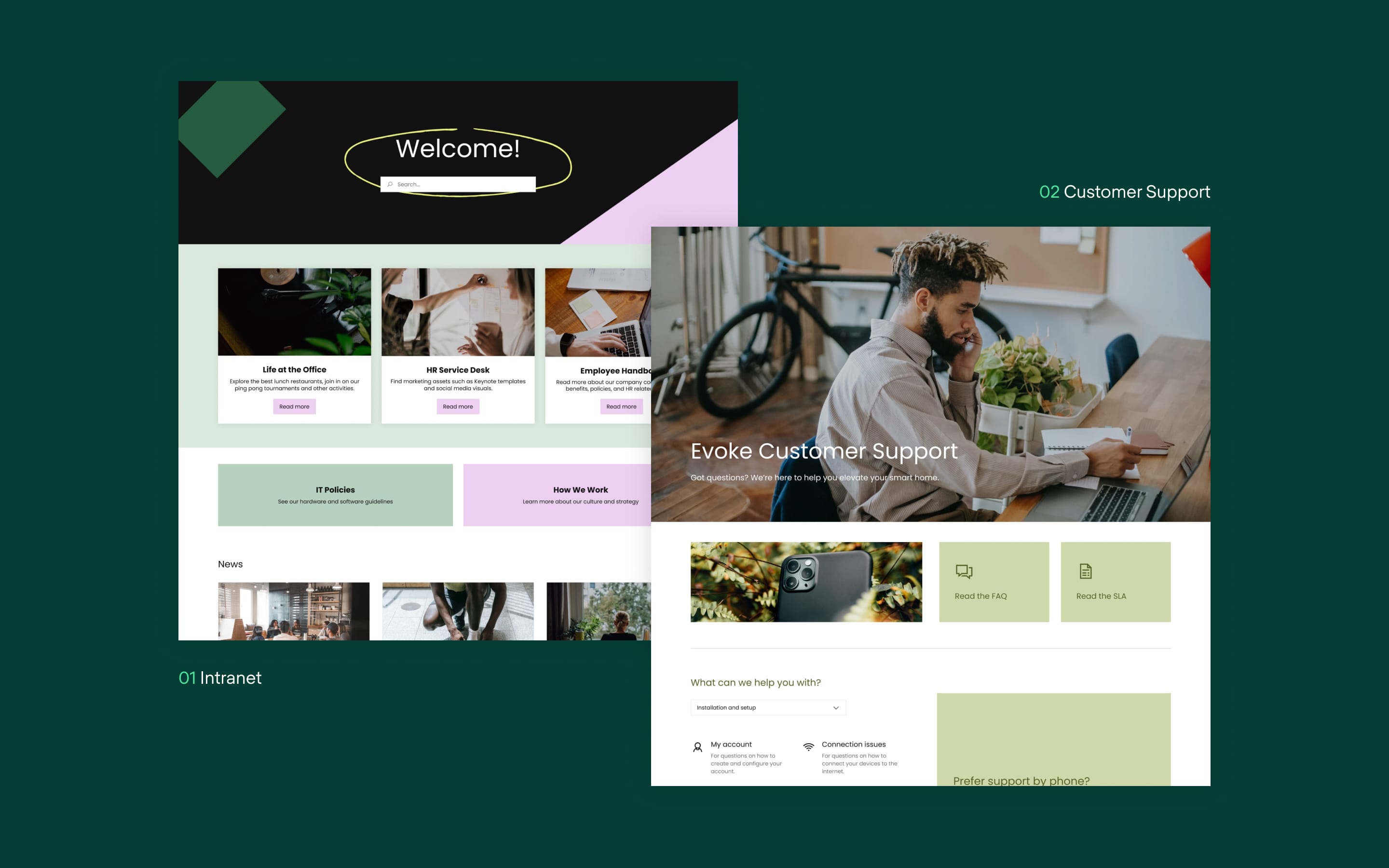
Read more about similar topics
Try Refined free for 30 days
Cloud subscriptions are free for 10 users.
No payment details required to start your trial.